Before running any commands, be sure your virtual python environment is activated. Type activate pycgm39
To find out the different plot commands, type
pycgm2.exe NEXUS Plots -h
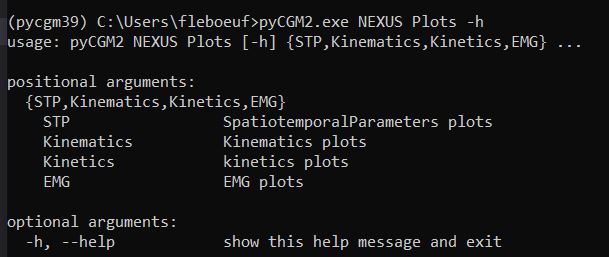
This flowchart describes the different scenario and available plot commands. For instances, you can plot time normalized kinematic either after loading your trial into nexus or marked serveral trials in the vicon eclipse data manager. The comparison plot only traces data from 2 eclipse-marked trials.
except temporal representation, all commands require you previously identified gait events
flowchart LR
id0[load a gait trial with model outputs]
id01[marked two gait trials \n in eclipse]
id02[marked *n* gait trials \n in eclipse]
subgraph SpatioTemporal
id1[pycgm2.exe NEXUS Plots STP ]
style id1 fill:#000000,stroke:#333,stroke-width:4px,color:#ffffff
end
subgraph MouvementAmbulationProfile
id11[pycgm2.exe NEXUS Plots MAP ]
style id11 fill:#000000,stroke:#333,stroke-width:4px,color:#ffffff
end
subgraph Kinematics
subgraph kinematicSub[" "]
id21[temporal representation]
id211[pycgm2.exe NEXUS Plots Kinematics Temporal ]
style id211 fill:#000000,stroke:#333,stroke-width:4px,color:#ffffff
id22[Time-Normalized representation]
id221[pycgm2.exe NEXUS Plots Kinematics Normalized ]
style id221 fill:#000000,stroke:#333,stroke-width:4px,color:#ffffff
end
id23[Comparison]
id231[pycgm2.exe NEXUS Plots Kinematics Comparison ]
style id231 fill:#000000,stroke:#333,stroke-width:4px,color:#ffffff
end
subgraph Kinetics
subgraph kineticSub[" "]
id31[temporal representation]
id311[pycgm2.exe NEXUS Plots Kinetics Temporal ]
style id311 fill:#000000,stroke:#333,stroke-width:4px,color:#ffffff
id32[Time-Normalized representation]
id321[pycgm2.exe NEXUS Plots Kinetics Normalized ]
style id321 fill:#000000,stroke:#333,stroke-width:4px,color:#ffffff
end
id33[Comparison]
id331[pycgm2.exe NEXUS Plots Kinetics Comparison ]
style id331 fill:#000000,stroke:#333,stroke-width:4px,color:#ffffff
end
subgraph Reaction
subgraph reactionSub[" "]
id41[temporal representation]
id411[pycgm2.exe NEXUS Plots Reaction Temporal ]
style id411 fill:#000000,stroke:#333,stroke-width:4px,color:#ffffff
id42[Time-Normalized representation]
id421[pycgm2.exe NEXUS Plots Reaction Normalized ]
style id421 fill:#000000,stroke:#333,stroke-width:4px,color:#ffffff
end
id43[Comparison]
id431[pycgm2.exe NEXUS Plots Reaction Comparison ]
style id431 fill:#000000,stroke:#333,stroke-width:4px,color:#ffffff
end
id0--->SpatioTemporal
id0--->MouvementAmbulationProfile
id0--->kinematicSub
id0--->kineticSub
id0--->reactionSub
id21--command---id211
id22--command---id221
id23--command---id231
id31--command---id311
id32--command---id321
id33--command---id331
id41--command---id411
id42--command---id421
id43--command---id431
id01---> id23
id01---> id33
id01---> id43
id02---> id22
id02---> id32
id02---> id42
linkStyle 0 stroke:#ff0000,stroke-width:2px;
linkStyle 1 stroke:#ff0000,stroke-width:2px;
linkStyle 2 stroke:#ff0000,stroke-width:2px;
linkStyle 3 stroke:#ff0000,stroke-width:2px;
linkStyle 4 stroke:#ff0000,stroke-width:2px;
linkStyle 14 stroke:#1900ff,stroke-width:2px;
linkStyle 15 stroke:#1900ff,stroke-width:2px;
linkStyle 16 stroke:#1900ff,stroke-width:2px;
To know input arguments
- type
pycgm2.exe NEXUS Plots Kinematics Normalized -h - Refer to the documentation API