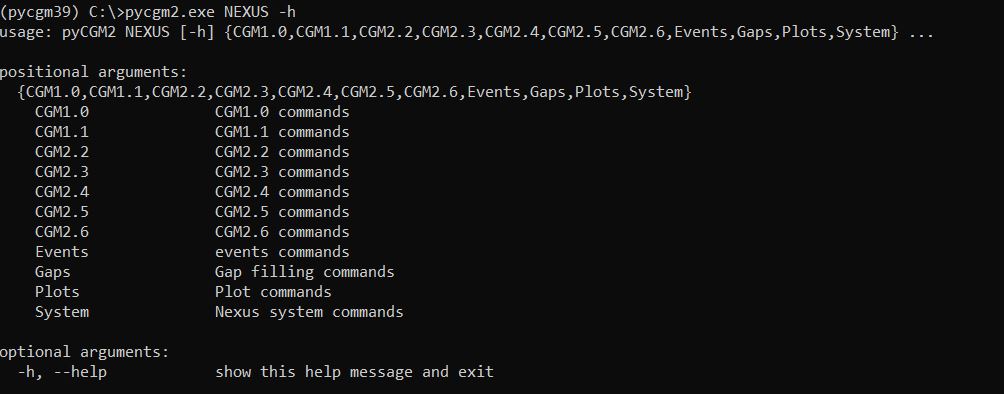The command line provides a flexible and efficient way to run pyCGM2 operations, especially for batch processing, automation, or advanced workflows.
Just Open your Anaconda Prompt and activate your pyCGM2 environment
getting start
Check out this video, you will see how to calibrate a static trial, then fit a gait trial with the CGM1.0, and eventually plot the time-normalized kinematics.
The subsequent steps presented on this video are:
Open the Anaconda Prompt and activate your pyCGM2 environment, named pycgm39 in the video:
activate pycgm39copyopen Nexus, load you static file and apply the CGM1.0 calibration
pyCGM2.exe NEXUS CGM1.0 Calibration
copy- load your gait trial, fit the CGM1.0 and plot time-normlaized kinematics
pyCGM2.exe NEXUS CGM1.0 Fitting
pyCGM2.exe NEXUS Plots Kinematics Normalized
copyCommands
To explore all the commands available in pyCGM2 for Nexus interaction, simply enter the following in your command prompt:
pycgm2.exe NEXUS -h
copyThis command lists the various operations you can perform with pyCGM2. Below is an overview of each command category:
- CGM #i: Apply different Conventional Gait Models (CGM) for gait analysis.
- Events: Methods for automatically detecting gait events, such as foot strikes and offs
- gaps: Techniques to fill missing data in your trial
- Plots: Commands for easy data visualization, facilitating the interpretation of captured movements.
- System: Explore your Nexus hardware environment, providing insights into available configurations and devices for motion capture.